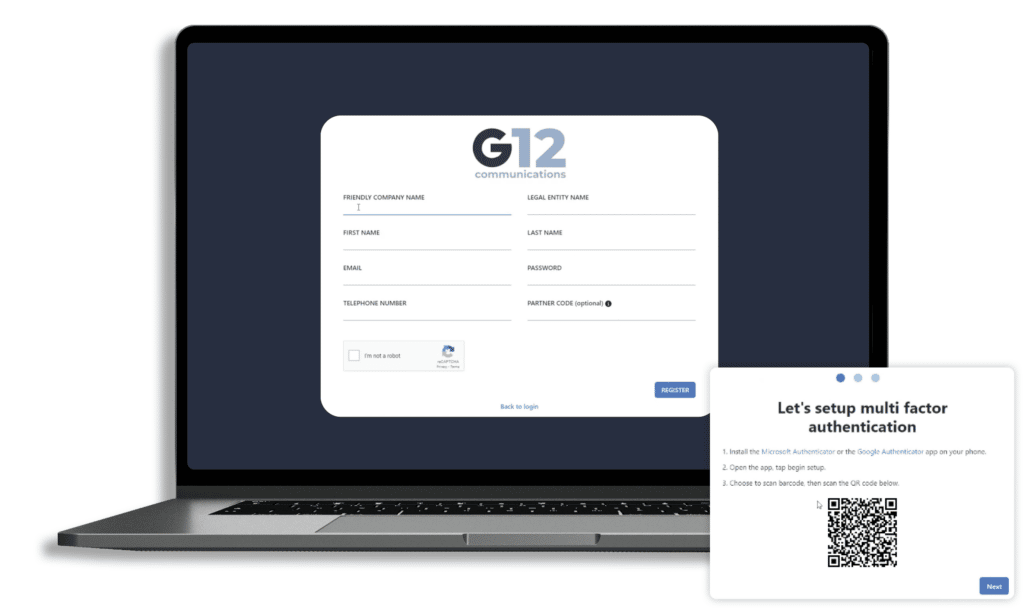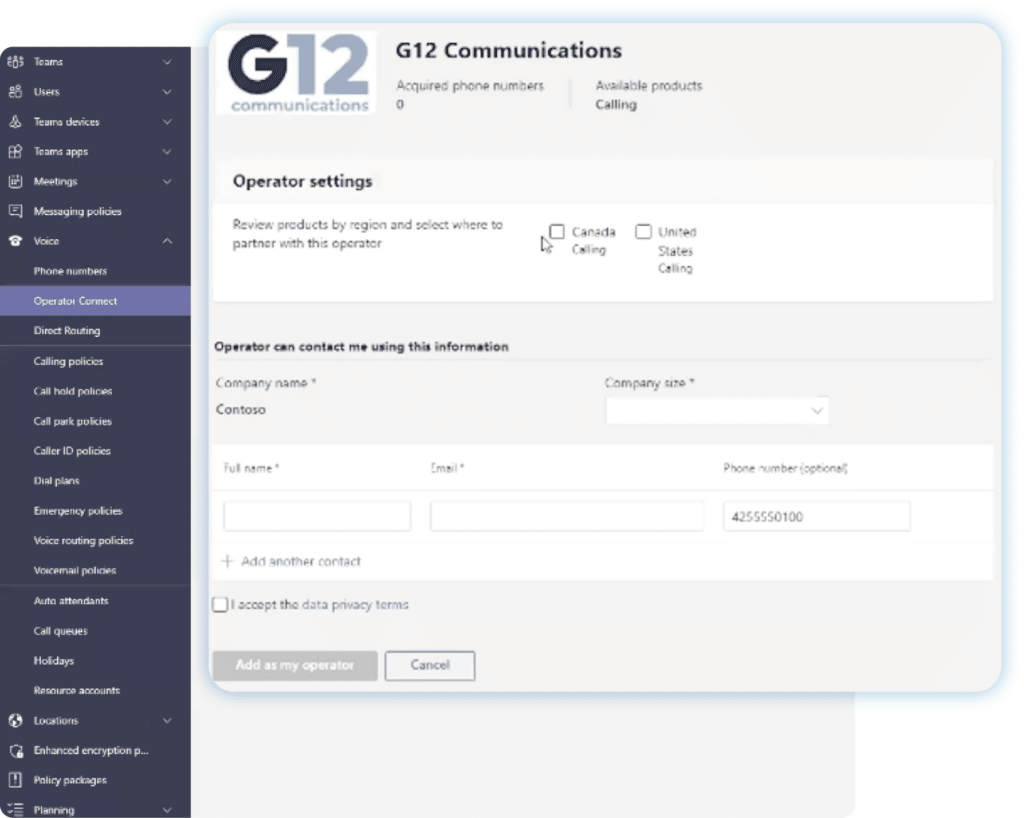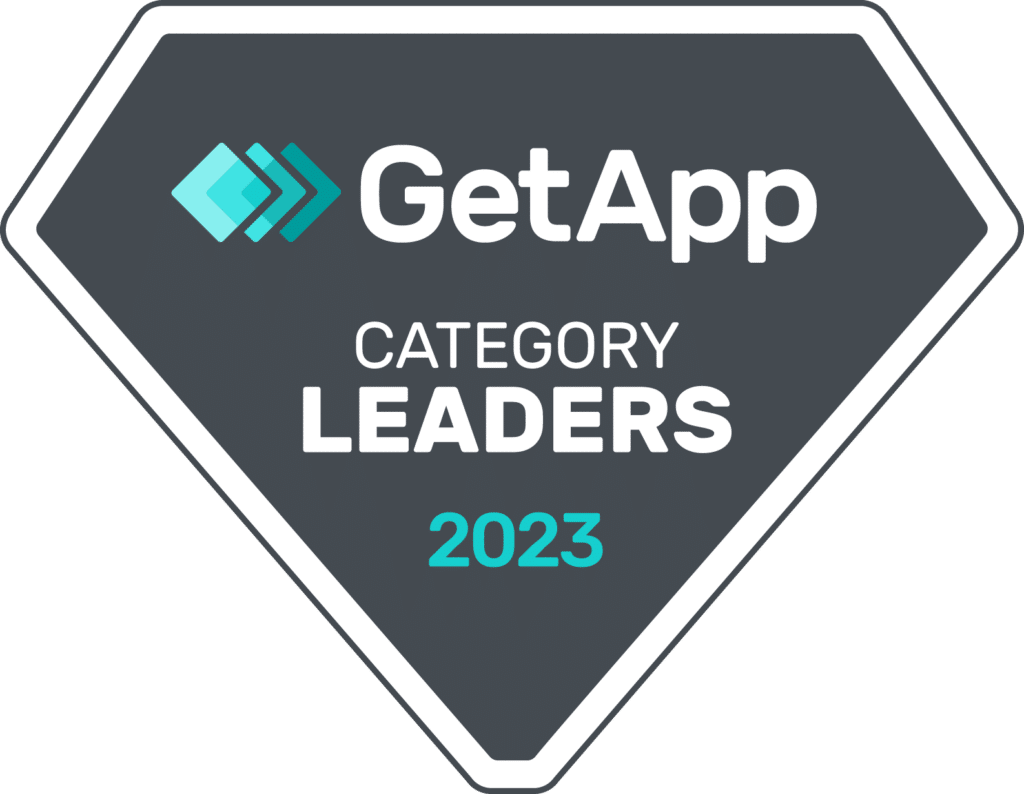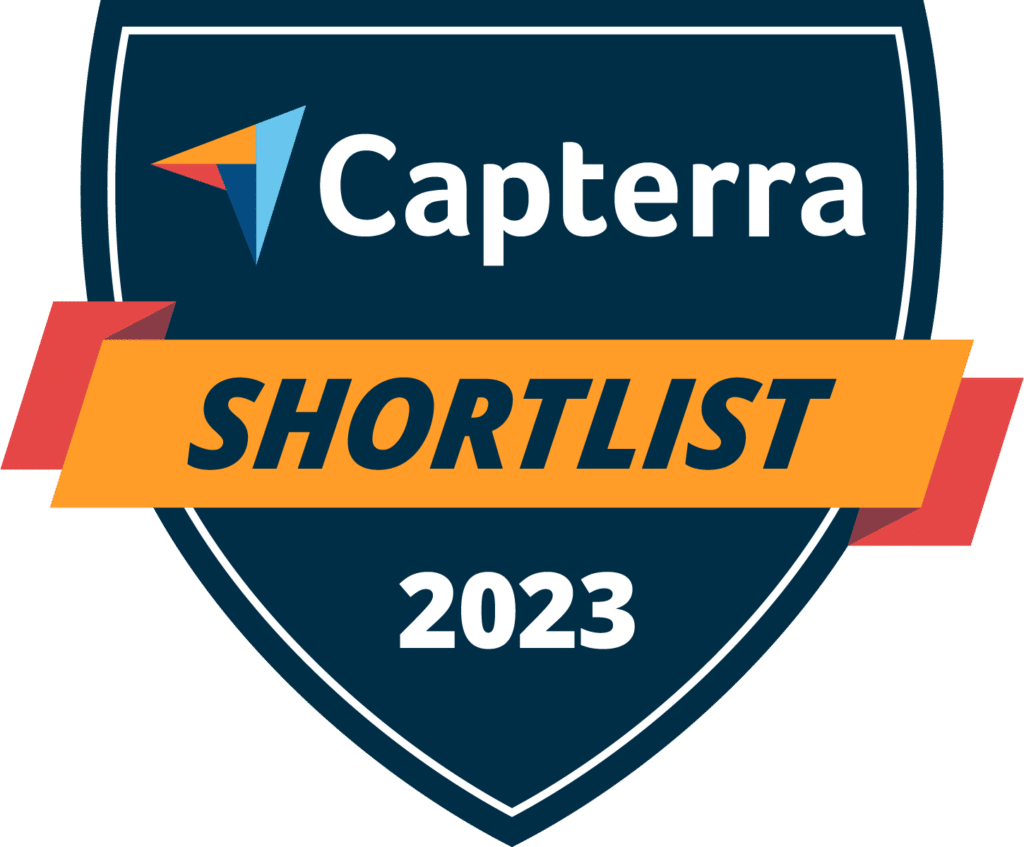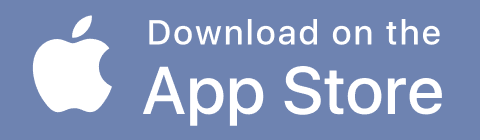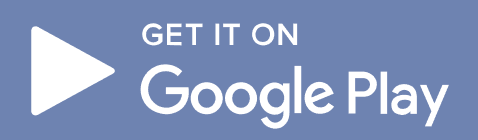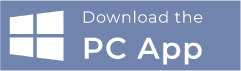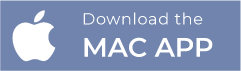- Operator Connect
- How To Guide
- Company
- Products
Microsoft Teams
Products
How to configure G12 Operator Connect
Go from Operator Connect setup to making calls in 15 minutes
Looking to make and receive phone calls directly in Microsoft Teams?
Follow our step-by-step guide to get started.
Configuring G12 Operator Connect
Watch our step-by-step tutorial and see how easily you can deploy G12 Operator Connect.
Deploy G12 Operator Connect in several easy steps
Giving Operator Connect Consent
Selecting G12 in the Microsoft Teams Admin Center
Step 1: Login to the Microsoft Teams Admin Center
Start by logging into the Microsoft Teams Admin Center for your company. Next, select “Operator Connect” under Voice solutions.
Step 2: Select G12 Communications & your services
Select G12 Communications from the list of Operator Connect providers. From there, choose the country(s) of service, set your organization size, fill in your contact information, accept the data privacy terms, and click “Add as my Operator” to complete this step.
Step 3: Add your Emergency Service Address
Click “Locations” in the left navigation bar and select “Emergency addresses.” Choose a name, country, and input your company’s address.
Watch the video below and learn how to give consent in the Teams Admin Center
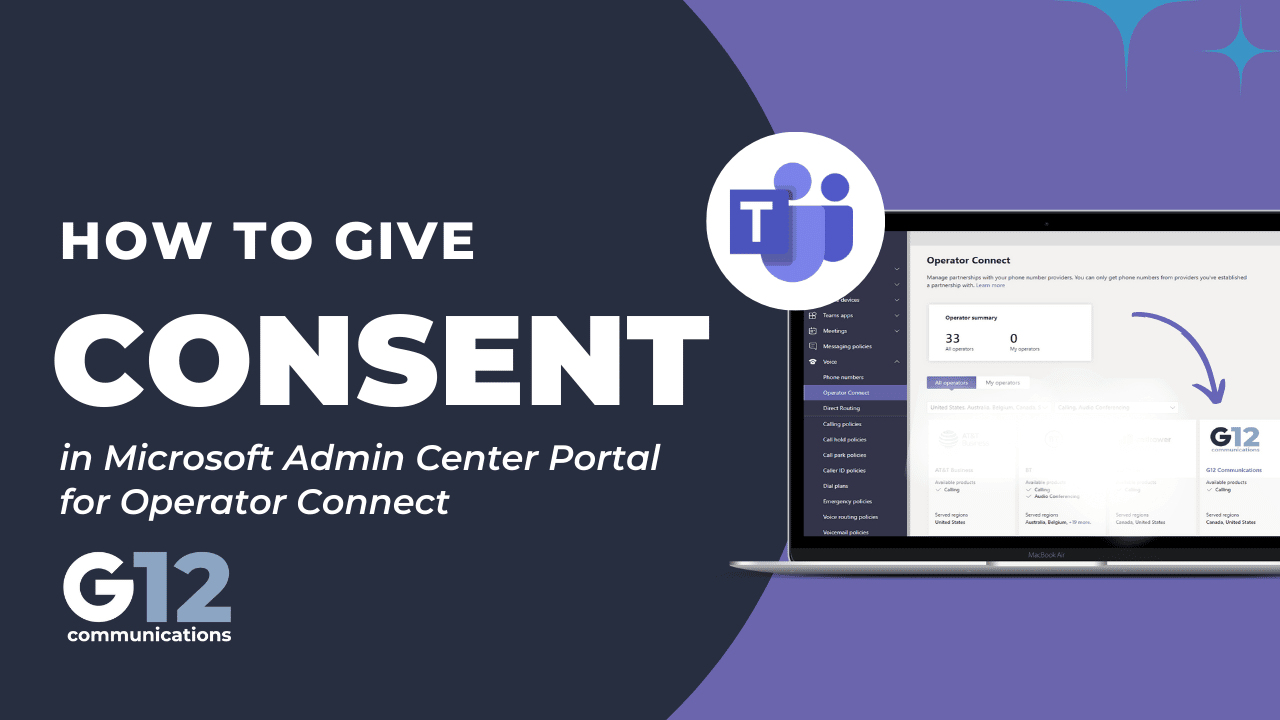
Play Video
Configuration steps
Activating & Using G12 Operator Connect
Step 1: Register & validate your email
Start by registering for your free 14 day Operator Connect trial and validating your email.
Step 2: Login and activate MFA
Next, login to your Operator Connect account at uc.g12com.com and activate your Microsoft or Google Authenticator by scanning the QR code within the app. Enter the provided code to finish activation.
Step 3: Provision G12 Operator Connect
Now it’s time to authorize your Microsoft Office 365 account to pair with Operator Connect. Click “Provide Access” and select “Operator Connect.” Follow the instructions and login to your Microsoft account to complete this step.
Step 4: Request new numbers
Once your account has been granted access — it’s time to add new phone numbers to your account. Your Operator Connect trial allows you to add up to 5 new numbers. Click “Numbers” under “Telephony” in the menu, followed by “Request New Block” to access your block of numbers.
Step 5: Assign numbers to users & make calls
The final step is to assign phone numbers to your users. Click “Users” under “Accounts” in the navigation menu. Select the user you wish to assign a phone number to and choose the desired number from the drop down list. Once complete, assigned users can start making calls directly within Microsoft Teams.
GET STARTED
Make the upgrade to G12 Operator Connect
Are you ready to upgrade your free trial to a paid plan? Book a meeting and we’ll walk you through your options.
NO CREDIT CARDS. NO OBLIGATION.
SUPPORT
Stuck? We can help
Please contact our support team for additional help in activating and using your Operator Connect trial.
G12 Operator Connect
Frequently asked questions
G12 Communications has the experience to know precisely what you need, and the expertise to design, implement, and deploy it. As a trusted cloud communications partner, we’ll go the extra mile to help you overcome your greatest challenges, whatever those may be.
What is Operator Connect for Microsoft Teams?
Operator Connect leverages the cloud to incorporate full PSTN connectivity into your Microsoft Teams deployment. Operator Connect is incredibly simple to manage, with an intuitive admin console that allows you to control everything from providers and numbers to capacity, analytics, and integration — without the need for complex hardware or software requirements of alternatives like direct routing.
Click here to learn more about Operator Connect and find out why it’s right for your business.
Who manages the tenant configurations for Microsoft Teams Voice?
You do — provisioning for all required configurations can be accessed and controlled entirely within our solution.
Learn more about how to set up Operator Connect for your business.
Is your Operator Connect solution E911 compliant?
Yes. Our Operator Connect solution is E911 compliant. G12 Communications has been connecting businesses with purpose-built, reliable communications solutions for nearly a decade. We have a deep understanding of the needs and requirements of our customers — and that includes compliance. Operator Connect and all of our solutions, including Cloud PBX, are fully compliant with both Kari’s Law and RAY BAUM’S Act.
Operator Connect vs. Calling Plan: Which is right for your business?
Teams offers three options to integrate PSTN capabilities into the platform: Operator Connect, Calling Plan, and Direct Routing.
Which option is right for you? It’s time to compare two of the easy-to-use options: Operator Connect and Calling Plan. Read our blog to learn everything you need to know about both options.
What are the pros and cons of Operator Connect?
Operator Connect has played an essential role in the growing adoption of Teams. With Operator Connect, organizations can now bring a Microsoft-approved PSTN carrier into the Teams ecosystem with straightforward configuration and user management.
Should you use Operator Connect? Read our blog to explore the pros and cons of Operator Connect to help you make the right decision for your business.
What are the Operator Connect key terms to know?
Operator Connect, just like any new technology, has its terms that need to be clarified. So let’s clear up the significant terms used by Microsoft to describe the capabilities to help you navigate Operator Connect.
Read our blog to learn everything you need about key terms related to Operator Connect so you can cut through the jargon and simplify business communications.
How do you evaluate an Operator Connect provider?
Choosing the right Operator Connect provider will ensure you have high uptime, affordable services, and the support you need. It’s vital to thoroughly evaluate any possible provider to be sure they’ll meet your needs and help make Teams a robust UCaaS solution.
G12 Communications is a Microsoft-approved Operator Connect provider with robust telecom infrastructure, a high uptime guarantee, and pricing designed to fit your budget. Read our blog to find out why G12 is the right provider for you.
What are the Teams Operator Connect licensing requirements?
Operator Connect is only available with select Office 365 licenses. Not every option gives you the ability to bring your own carrier, and some won’t even give you access to Microsoft Teams.
Let’s break these licenses down to help you navigate the maze of Office 365 Operator Connect options. Read our blog to hone in on precisely the right license for your company.
Operator Connect vs. Direct Routing?
For most businesses, Direct Routing and Operator Connect are cost-effective solutions for enabling PSTN connectivity within Teams.
Both options are undoubtedly similar, but there are also significant differences between Operator Connect and Direct Routing that you should understand before signing up. Read our blog to help you decide which solution is right for your business.
What are the Microsoft Operator Connect calling features?
Operator Connect allows companies to bring a third-party provider into Teams to enable PSTN calling. In addition, any Microsoft-approved PSTN carrier can be integrated, allowing organizations to bring their own carrier or choose a new one with ideal rates.
Other features such as call queues, voice routing and auto-attendant, are also included. Read on to learn everything you need to know about everything you’ll be able to do with Operator Connect.